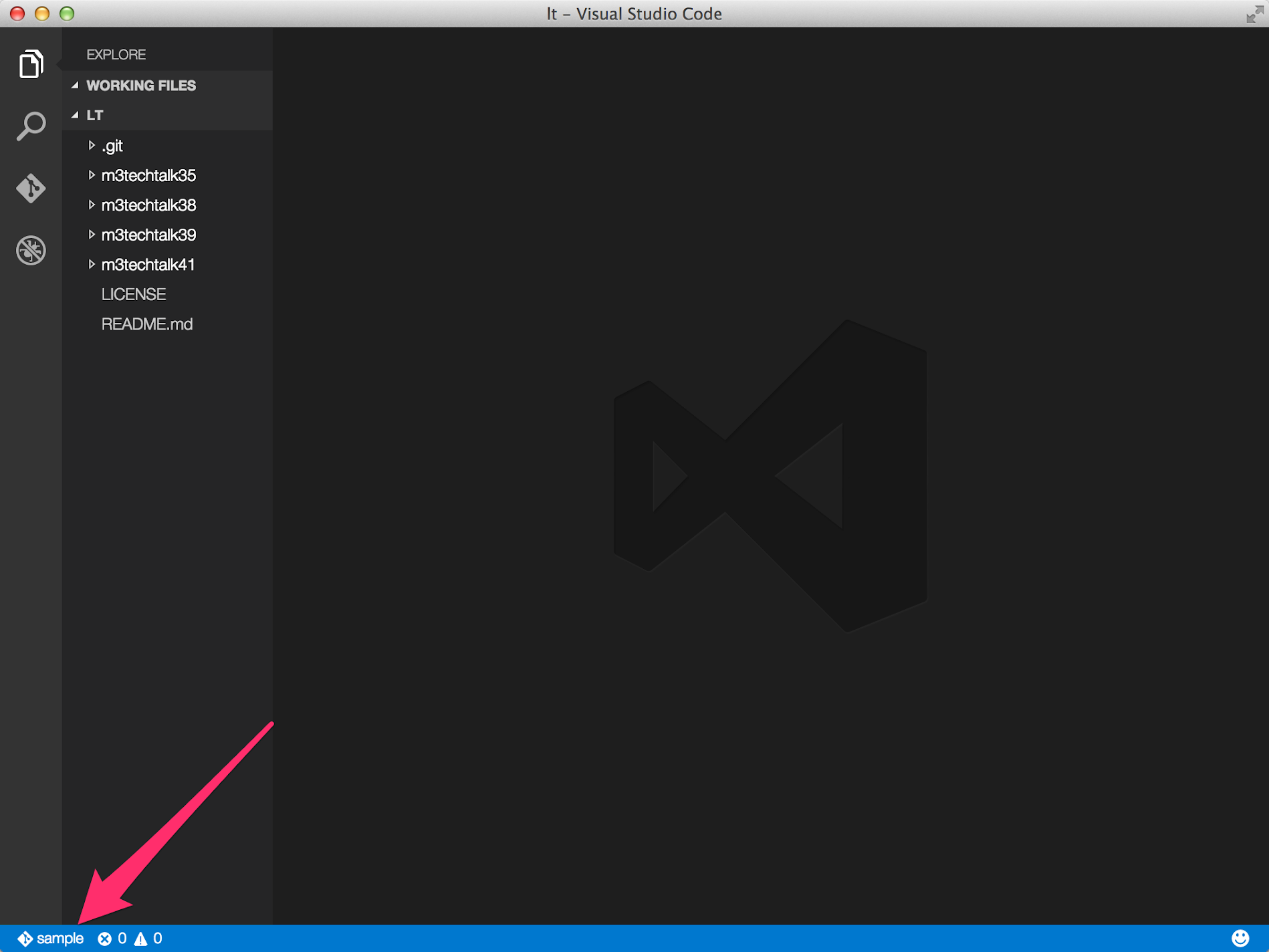このブログをご覧のみなさん、こんにちは。
Visual Studio Code で開発をしている最中に branch の変更などをする際だけターミナルから実行していました。どこからか Git のコマンド実行できないかなぁとポチポチ触っていたら見つけたので、メモとして残しておきます。
Visual Studio Code で git の branch を変更する方法
Git Repository を Visual Studio Code で開いた状態で、左下の[master]をクリックします。master の部分には現在の branch 名が表示されるので、適宜読み替えてください。
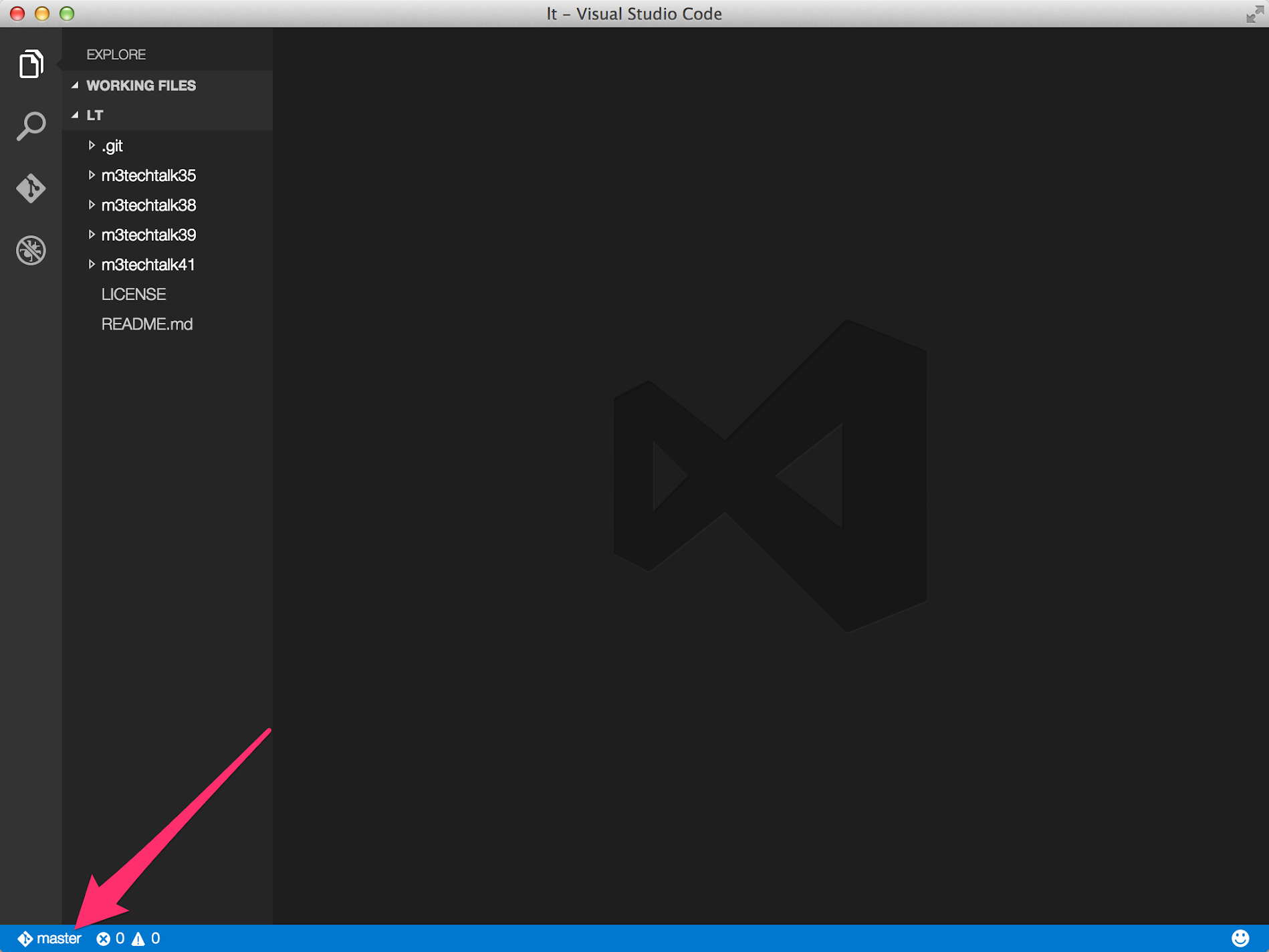
Visual Studio Code
すると、Visual Studio Code 上部にウィンドウが表示されるので、変更したい branch 名をクリックします。今回は [sample] をクリックしています。
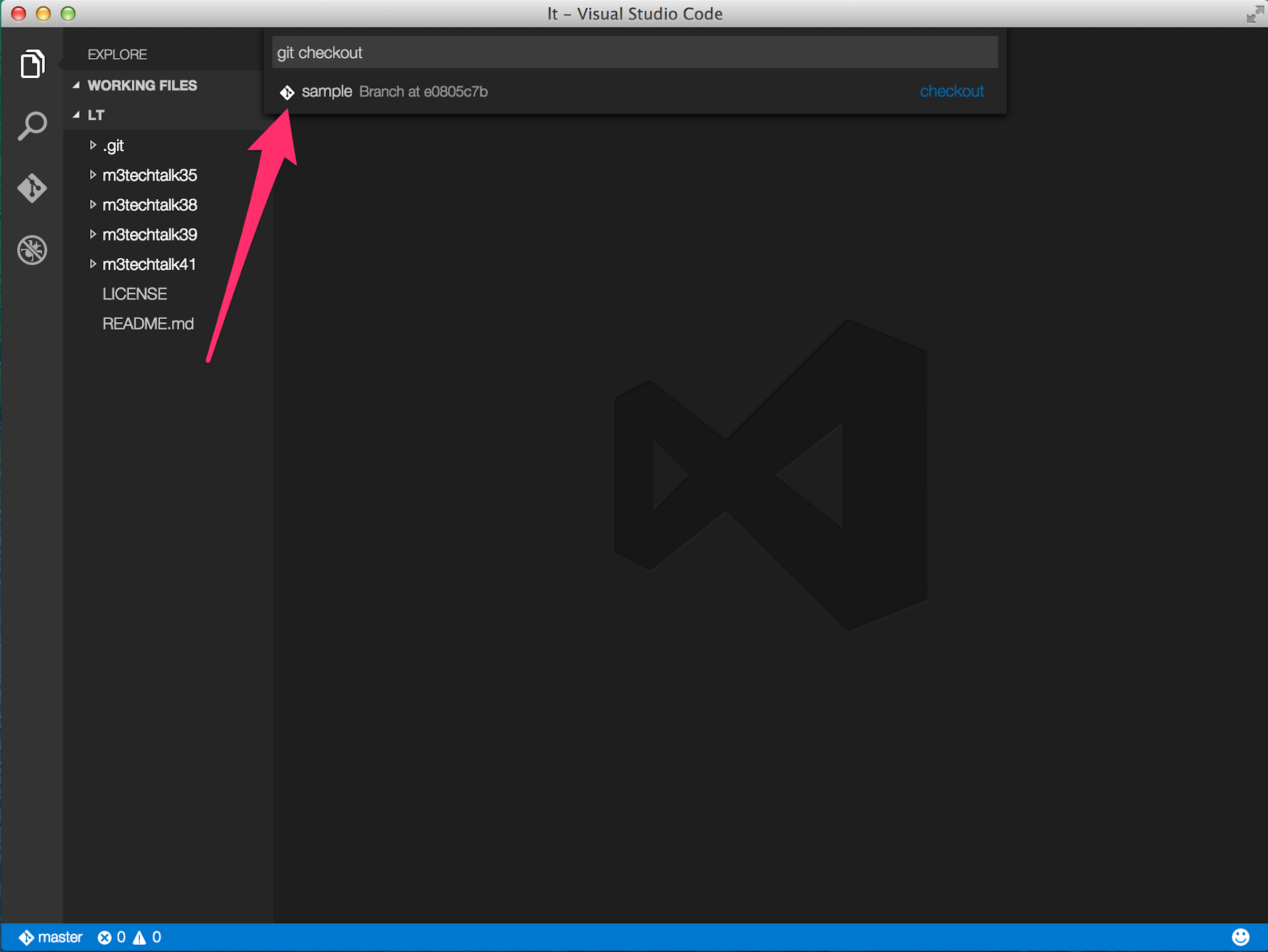
Git command prompt
すると、左下の [master] が [sample] に変更され、Repository の中身も書き換わります。